I visited the Microsoft Office SharePoint Server 2007 Web Site today and I could see the url and it's */Pages/Default.aspx and as a SharePoint Developer simply I changed the url */_layouts/settings.aspx and it showed me the friendly? access denied page. You might have noticed that theme for the application pages is the default...
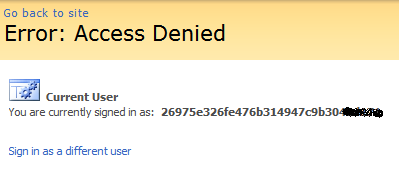
# I registered to get this using windows account, hotmail?
This article is mainly for SharePoint Form Authentication using ActiveDirectory Memebership Provider and LDAP Role Provider.
As you may know, there are some disadvantages if you decided to use Form Auth in SharePoint especially crawling and MySite. But you can set to be possible and I’m going to show the configurations in detail.
Unfortunately, I can’t upload the pictures due to error so I’m going to do this later…
For now, there’s requirements before to do it.
1. Add users or computers to Active Directory
- Create a Organizational Unit
- Create a new group
- Create Users
2. Extend Web Applications
Let’s assume
domain - calgarytips.com
port:80 - intranet
port:1755 - ssp1
port:3000 - central admin
1) extends web app (port: 80)
- Host Header: extranet.calgarytips.com
- Allow anonymous: true
- Zone: Extranet
2) extends web app SSP1 (port: 1755)
- same as upper one
- same as upper one
- same as upper one
Once you have done that, you can see added web sites using IIS manager and the difference between intranet and extranet is hostheader ex. blank, extranet.karl.com
While I was upgrading my solution which includes 3 features, I got the error that STSADM couldn't find the original folder of one of the feature cause I've just changed it... (This means -upgradesolution option doesn't take care of folder name changing) Anyways, I just stopped the upgrading process of the batch file (Ctrl + C). But when I came back to the Site again, the site showed me the message "Service Unavailable".
[The error message when I changed the folder name]
The solution can not be deployed. The feature '877baf7b-e8bc-4f5d-a833-05295f95
961a' uses the directory "SOILTypes" in the solution. However, it is curre
ntly installed in the farm to the directory "SOILResources". Uninstall the exist
ing feature before you install a new version of the solution
After it happened, simply I took actions and they were
1. Look into EventViewer (Nothing for this)
2. IISRESET
3. Reboot
But the result was same. The site prints "Service Unavailable".
ㅠㅠ (This means crying... it's one of the Korean Vowels)
Googling on this problem, I found the answer for this. The website in Application Pools was stopped and I set the admin account again. That's it!!! Now I can see my beautiful? site again...
[Refer Images]
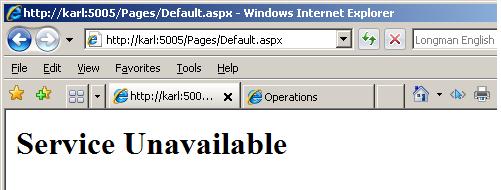
[Service Unavailable]
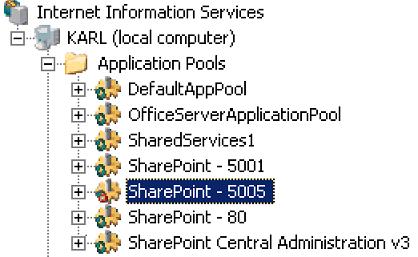
[Application Pool is stopped]
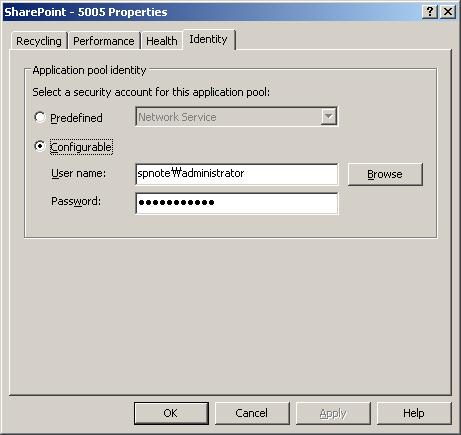
[Set Admin account]
[Refer URLs Below]
http://grumpywookie.wordpress.com/2007/12/28/service-unavailable/
http://guru-web.blogspot.com/2007/10/central-administration-site-service.html
When the workflow code snippets are not loaded in Visual Studio (especially VS 9.0),
[Instruction]
1. Go to Tools > Code Snippets Manager
2. Change the language to XML
3. Add
- Workflow snippet for VS 8.0:
%Program Files%\Microsoft Visual Studio 8\Xml\1033\Snippets\SharePoint Server Workflow
- Workflow snippet for VS 9.0:
%Program Files%\Microsoft Visual Studio 9.0\Xml\1033\Snippets\SharePoint Server Workflow
If you have done the instruction, go back to your feature or workflow xml file and press Ctrl + K, X and select SharePoint Server Workflow then you could see five options you can select. They are Element File Tag, Feature.xml Code, Modification Form Tag, Task Form Tag, Workflow.xml Code.
[Note]
Even though I installed OfficeServerSDK.exe but the workflow code snippets are not loaded automatically on Visual Studio 9.0 (2008). I looked through paths between 8.0 and 9.0 and I found out the SharePoint Server Workflow folder wasn’t copied to 9.0. So I just copied it to 9.0 and done!!! It worked as I expected.
If you didn’t install VS 8.0 on your pc then you can post your comment here then I’ll upload those files into zip for you. Or maybe there is a SDK for VS 9.0 so you can search on MSDN downloads.