SharePoint Solutions
The Windows SharePoint Services solution framework provides a way to bundle all the components for extending Windows SharePoint Services in a new file that is called a solution file. A solution file has a .CAB-based format but a .WSP extension. A solution is a deployable, reusable package that can contain a set of Features, site definitions, and assemblies that apply to sites, and that you can enable or disable individually. You can use the solution file to deploy the contents of a Web Part package, including assemblies, class resources, .dwp files, and other package components. # This from msdn.
You can find out what the SharePoint solution is... and here are some resources.
1. Solutions Overview
2. Creating a Solution
3. Deploying a Solution
4. Upgrading a Solution
5. Retracting a Solution
6. Localizing a Solution
7. Solution Schema
Many things to study are waiting if you want to use it but I'm going to demonstrate a simple way of installing, deploying, retracting and removing it using sample images. At first, you need to install it. I have the solution, "SPNote.SharePoint.ImprovedRTE.wsp" and the batch file which contains commands to install it and sample commands are below. This will install the solution and be appear at
"http://YourCentralAdmin/_admin/Solutions.aspx" and you can see its status as well.
(Menu Breadcrumb: Central Administration > Operations > Solution Management)
Command of installing the solution (Download batch file)
@SET STSADM="C:\program files\common files\microsoft shared\web server extensions\12\bin\stsadm"
Echo Installing solution
%STSADM% -o addsolution -filename SPNote.SharePoint.ImprovedRTE.wsp
%STSADM% -o execadmsvcjobs
cscript C:\windows\system32\iisapp.vbs /a "SharePoint - 80" /r
REM IISRESET
If you deploy it, please execute IISRESET to refresh CONTROLTEMPLATES and the assemebly properly.
Images List
1. Solution Management Page
2. After installed
3. Click Deploy Button
4. Deployed to
5. Deployed
6. Demo using this solution
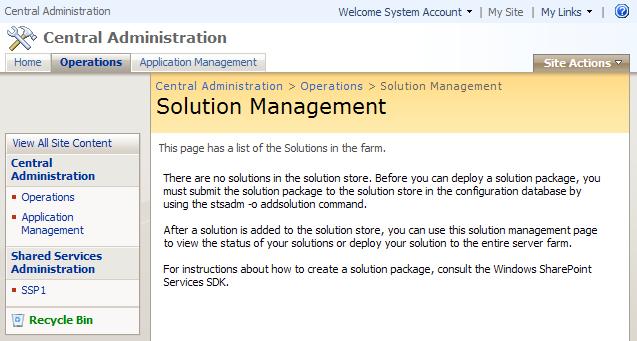
# 1. Solution Management Page: currently no solutions here.
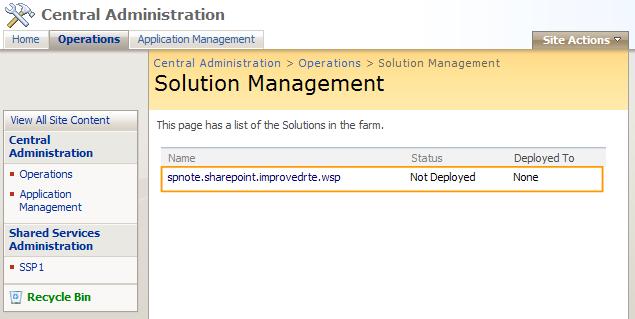
# 2. After installed.
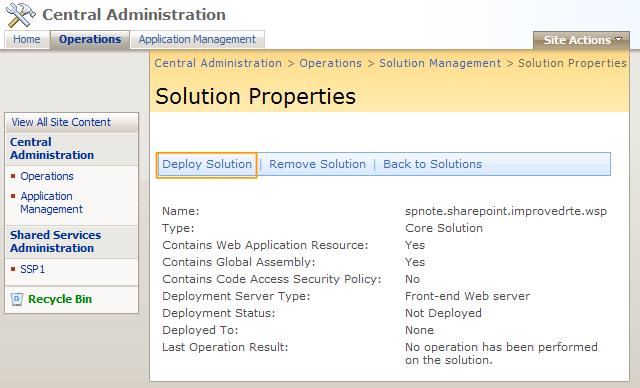
# 3. Click Deploy Button
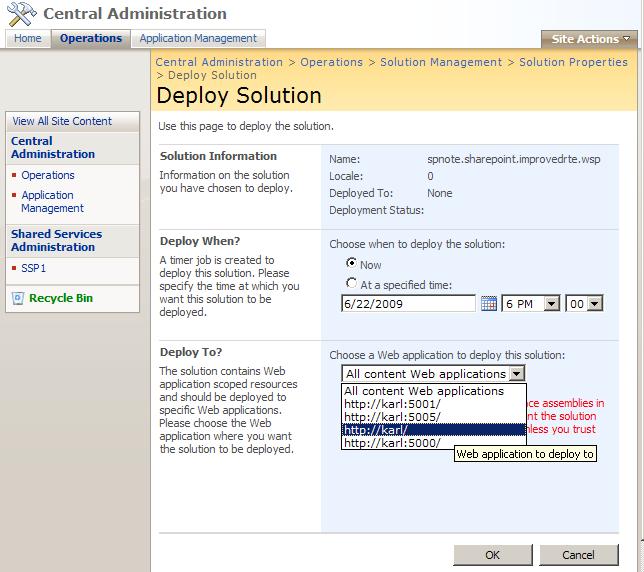
# 4. Deployed to: Select which web application you want to deploy to

# 5. Deployed finally: You can see its status
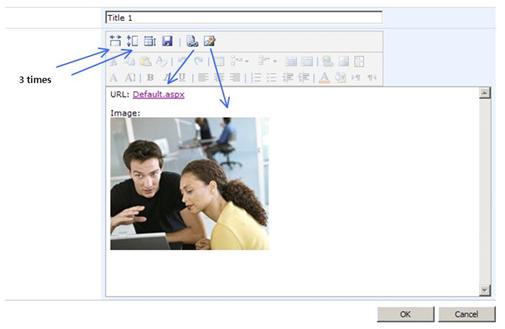
# 6. Demo using this solution
2006년 4월 24일...
이상하리만큼 아침부터 부산했던 그날에...
혹시라도 빠진 게 없는지, 챙겨야 할 것은 무엇인지...
한참을 반복하고도 전전긍긍했던 하루가 기억난다.
맘에 들었던 카메라를 구하지 못해 급하게 사는 바람에...
배송도 아닌 직접 찾아가 물건을 받아서 진땀을 뺐었고...
혹시라도 늦을까봐 빨리빨리 뛰어다녔었던...
그 기억이 떠올라 다시 한번 회상하고...
꿈과 열정을 가지고 남 모르게 준비하는 자들을 위해
사진을 빌어 글을 쓰려고 한다.

# [2006/04/24] 비행기에 탑승 후, 인천 공항에서 ...
Download Improved RichTextField (Download)
Whenever I type texts into RichTextEditor Field, I thought it's small and need some functions such as extending its sizes, uploading images and etc and that drives me to write some functions and made into the solution. What I implemented are:
1. Extend width and height
2. Set as default sizes
3. Save sizes
4. Create link
5. Insert image
6. Localization only for Korean now
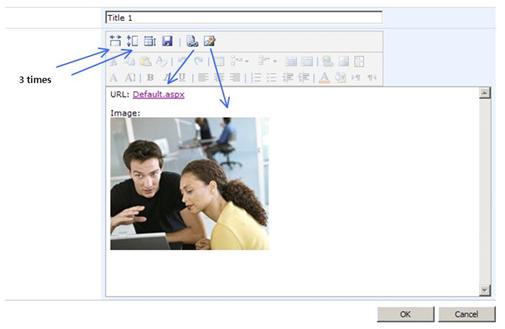
# Solution Demo.
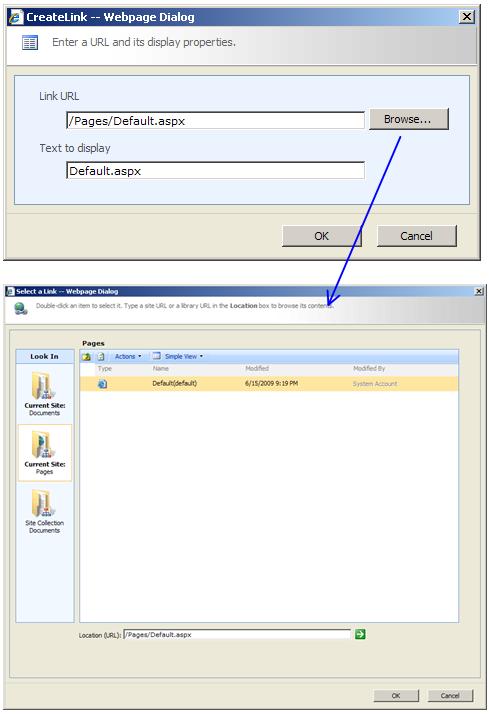
# Create Link.
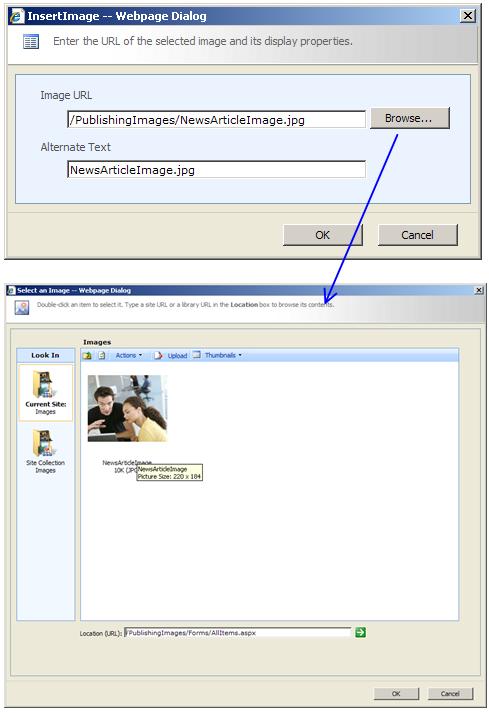
# Insert Image
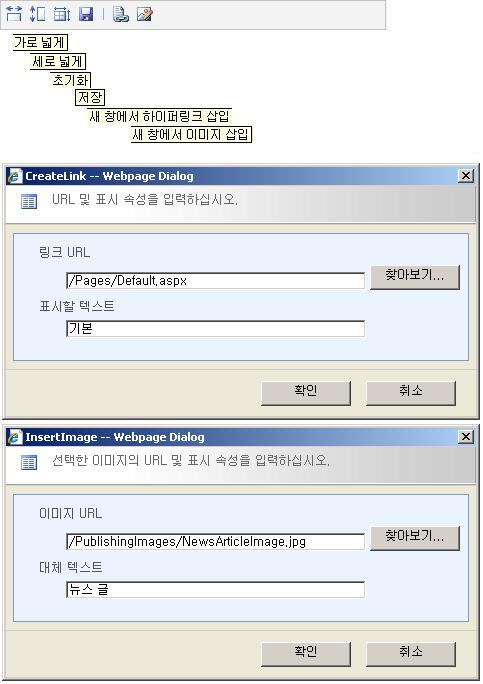
# Localization (Korean)
For those who don't know how to install SharePoint solutions, I'll post an article by this week. Please let me know if you have questions for this solution.
Thanks,
Karl (cleartint@gmail.com)
My customer asked me whether it's possible to hide search results on the specific site or sites. That moved tome to the linke “Search Visibility” in Site Settings which you can set to allow this web to appear in search results or not.
What I have concerned about this is “Can I optionally set this?” even though it has been cralwed already. I mean after crawled (which is I configured “True” on this and “Start full crawl” job has done), can I just set it False and it will work as I expected? The answer is “YES!!!” (if you don’t crawl again, the answer is NO!!!). I thought it won’t happen cause when the index has crawled, it must be searched but when you crawl again after you set it False, those crawled items will be deleted by gatherer.
Q. How the Search Visibility works?
depends on how to set whether the Indexing Site Content is True or Not.
1) Search Visibility > Indexing Site Content is True
When you do “Start Full Crawl” => it will crawl for this web.
2) Search Visibility > Indexing Site Content is False
When you do “Start Full Crawl” => it won’t crawl for this web.
but if there are crawled indexes, it will delete them.
I’ll show you images about each result.
1) True
Success items: 493, Warnings: 4
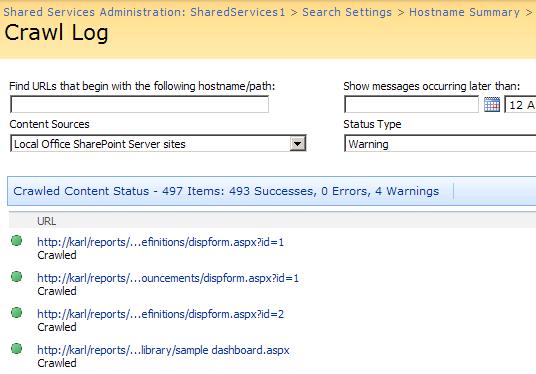
2) False (crawled first after set the site to True and again after set it to False)
Success items: 281, Warnings: 216 (497 - 281)
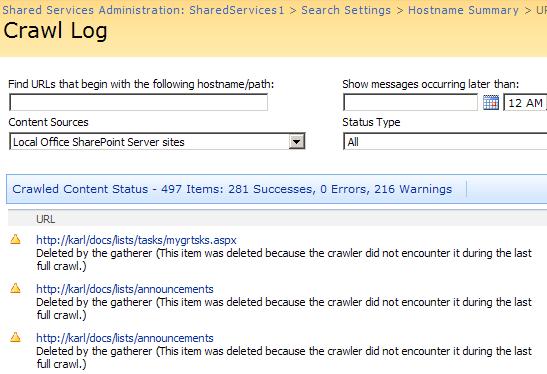
As you can see, the status of Crawled Content Status has changed…
and if you closely look on 2) False image, you can find out the items are deleted.
(Deleted by the gatherer…)
- Refer these pages
1) Plan to crawl content (Office SharePoint Server)
http://technet.microsoft.com/en-us/library/cc262926.aspx
2) Security considerations for search (Windows SharePoint Services)
http://technet.microsoft.com/en-us/library/cc287898.aspx
I didn’t test all menus about it that I don’t know whether it will work same.
I visited the Microsoft Office SharePoint Server 2007 Web Site today and I could see the url and it's */Pages/Default.aspx and as a SharePoint Developer simply I changed the url */_layouts/settings.aspx and it showed me the friendly? access denied page. You might have noticed that theme for the application pages is the default...
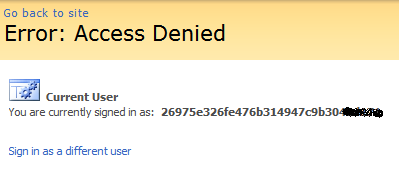
# I registered to get this using windows account, hotmail?
What is SharePoint?
Microsoft Office SharePoint Server 2007 is an integrated suite of server capabilities that can help improve organizational effectiveness by providing comprehensive content management and enterprise search, accelerating shared business processes, and facilitating information-sharing across boundaries for better business insight. Additionally, this collaboration and content management server provides IT professionals and developers with the platform and tools they need for server administration, application extensibility, and interoperability.
# Passage from Microsoft SharePoint web site and resources you can get almost everything from here.
You can refer official or useful urls here.
1. Microsoft Office Online > Products > Microsoft Office SharePoiknt Server
2. SharePoint Magazine